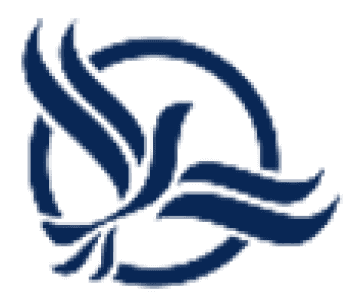Unified Digital Signage on All Leading Platforms
Wilyer brings your digital signage to life across multiple platforms, offering unmatched versatility and compatibility.



Join businesses worldwide using Wilyer for seamless digital signage management.
Join businesses worldwide using Wilyer for seamless digital signage management.
Streamline Your Digital Signage
Across All Devices With Wilyer
Streamline Your Digital Signage Across All Devices With Wilyer
Wilyer ensures seamless performance across all major platforms, including Android, Windows, LG Web OS, and more. Whether you’re deploying cloud-based or on-premise solutions, our versatile software integrates effortlessly with your existing hardware, delivering a smooth and reliable digital signage experience. Simplify your operations with one unified solution that works wherever you need it.
Wilyer ensures seamless performance across all major platforms, including Android, Windows, LG Web OS, and more. Whether you’re deploying cloud-based or on-premise solutions, our versatile software integrates effortlessly with your existing hardware, delivering a smooth and reliable digital signage experience. Simplify your operations with one unified solution that works wherever you need it.
How do you install the Wilyer Digital
Signage Player App on screens?
How do you install the Wilyer Digital Signage Player App on screens?
Wilyer ensures seamless performance across all major platforms, including Android, Windows, LG Web OS, and more. Whether you’re deploying cloud-based or on-premise solutions, our versatile software integrates effortlessly with your existing hardware, delivering a smooth and reliable digital signage experience. Simplify your operations with one unified solution that works wherever you need it.
Wilyer ensures seamless performance across all major platforms, including Android, Windows, LG Web OS, and more. Whether you’re deploying cloud-based or on-premise solutions, our versatile software integrates effortlessly with your existing hardware, delivering a smooth and reliable digital signage experience. Simplify your operations with one unified solution that works wherever you need it.

Android
Download
Obtain the Android Digital Signage Software from the Wilyer website or a designated platform.
Installation
Follow the on-screen instructions to install the app on your Android device.
Activation
Activate the screen for content playback through the Wilyer platform.

Android
Download
Obtain the Android Digital Signage Software from the Wilyer website or a designated platform.
Installation
Follow the on-screen instructions to install the app on your Android device.
Activation
Activate the screen for content playback through the Wilyer platform.

Android
Download
Obtain the Android Digital Signage Software from the Wilyer website or a designated platform.
Installation
Follow the on-screen instructions to install the app on your Android device.
Activation
Activate the screen for content playback through the Wilyer platform.

Chrome OS
Download
Download the Chrome OS Digital Signage Software from the Google Play Store.
Installation
Install the app on your Chrome OS device.
Activation
Deploy the screens to your digital signage network.

Chrome OS
Download
Download the Chrome OS Digital Signage Software from the Google Play Store.
Installation
Install the app on your Chrome OS device.
Activation
Deploy the screens to your digital signage network.

Chrome OS
Download
Download the Chrome OS Digital Signage Software from the Google Play Store.
Installation
Install the app on your Chrome OS device.
Activation
Deploy the screens to your digital signage network.

Windows
Download
Acquire the Windows Digital Signage Software from the Wilyer website.
Installation
Follow the installation wizard to set up the app on your Windows system.
Activation
Pair the screen with your Wilyer account to start displaying content..

Windows
Download
Acquire the Windows Digital Signage Software from the Wilyer website.
Installation
Follow the installation wizard to set up the app on your Windows system.
Activation
Pair the screen with your Wilyer account to start displaying content..

Windows
Download
Acquire the Windows Digital Signage Software from the Wilyer website.
Installation
Follow the installation wizard to set up the app on your Windows system.
Activation
Pair the screen with your Wilyer account to start displaying content..

FireStick
Download
Obtain the Amazon FireTV FireStick Digital Signage Software from the Amazon App Store.
Installation
Install the app on your FireStick device.
Activation
Pair the FireStick with your Wilyer account to manage content.

FireStick
Download
Obtain the Amazon FireTV FireStick Digital Signage Software from the Amazon App Store.
Installation
Install the app on your FireStick device.
Activation
Pair the FireStick with your Wilyer account to manage content.

FireStick
Download
Obtain the Amazon FireTV FireStick Digital Signage Software from the Amazon App Store.
Installation
Install the app on your FireStick device.
Activation
Pair the FireStick with your Wilyer account to manage content.

Samsung(Tizen)
Download
Get the Samsung Tizen Digital Signage Software designed for Tizen 2.4 or later operating systems.
Installation
Install the app on your Samsung SSSP device.
Activation
Connect the screen to your Wilyer account for content management.

Samsung(Tizen)
Download
Get the Samsung Tizen Digital Signage Software designed for Tizen 2.4 or later operating systems.
Installation
Install the app on your Samsung SSSP device.
Activation
Connect the screen to your Wilyer account for content management.

Samsung(Tizen)
Download
Get the Samsung Tizen Digital Signage Software designed for Tizen 2.4 or later operating systems.
Installation
Install the app on your Samsung SSSP device.
Activation
Connect the screen to your Wilyer account for content management.

WebOS
Download
Download the LG WebOS Digital Signage Software for LG SoC Commercial Displays.
Installation
Install the software on your LG display following provided instructions.
Activation
Activate the screen through the Wilyer platform

WebOS
Download
Download the LG WebOS Digital Signage Software for LG SoC Commercial Displays.
Installation
Install the software on your LG display following provided instructions.
Activation
Activate the screen through the Wilyer platform

WebOS
Download
Download the LG WebOS Digital Signage Software for LG SoC Commercial Displays.
Installation
Install the software on your LG display following provided instructions.
Activation
Activate the screen through the Wilyer platform
Empower Any Industry.
Enhance Any Customer Experience.
Empower Any Industry.
Enhance Any Customer Experience.
Unlock the full potential of your business with Wilyer's versatile digital signage
solutions, engineered for diverse markets and consumer needs
Unlock the full potential of your business with Wilyer's versatile digital signage
solutions, engineered for diverse markets and consumer needs
Frequently Asked Questions
Frequently Asked Questions
What is the Wilyer app used for?
On which platforms is the Wilyer app available?
How do I set up the Wilyer app on Android TV?
Can I use the app on a Windows computer?
Will content keep playing if the device loses internet connection?
What are some new or recently added features in the app?
What is the Wilyer app used for?
On which platforms is the Wilyer app available?
How do I set up the Wilyer app on Android TV?
Can I use the app on a Windows computer?
Will content keep playing if the device loses internet connection?
What are some new or recently added features in the app?
What is the Wilyer app used for?
On which platforms is the Wilyer app available?
How do I set up the Wilyer app on Android TV?
Can I use the app on a Windows computer?
Will content keep playing if the device loses internet connection?
What are some new or recently added features in the app?
Wilyer provides innovative digital signage solutions, enabling businesses to manage and display content seamlessly.
© 2025 Wilyer Private Limited. All rights reserved.
Wilyer provides innovative digital signage solutions, enabling businesses to manage and display content seamlessly.
© 2025 Wilyer Private Limited. All rights reserved.
Wilyer provides innovative digital signage solutions, enabling businesses to manage and display content seamlessly.
© 2025 Wilyer Private Limited. All rights reserved.